Hey! in case you have a gmail account, it was never that difficult to be receiving the discussions in your mailbox without bothering to locate an important mail in an ocean of mails from the group. The task can be easily accomplished with the help of Label and Filter. Not just groups, you can also you it to filter your mails as per your convenience.
Let me tell you the way to vanish away the cause of your daily migrane.
Go to Labels->Edit Label link from Left panel or Settings->Labels from the top bar.
Type the name of the label in the text box accompanying 'Create' that you would want to associate with your mail filter. You can choose any name you desire. And press Create button.
For example, if you wanted to filter all the mails from ioefoss google group, you could name the label IOE-FOSS or anything you deem suitable.
Huh! will that filter the mails from ioefoss in my mailbox? No not yet, you have just created a label, you need to filter the mails now.
Now, choose Filters from Settings. And click the link 'Create a new filter'.
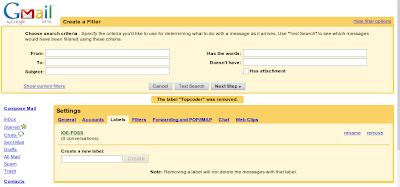
So, you see so many criterias for filtering your mail. You can filter on the basis of the sender, receipant, subject, etc etc.
So, if a friend of you frequently communicates to you and you want to filter the mails from him, you would simply type in the email address of your friend in the 'From' textbox.
And in case, you wanted to filter the mails from google groups, you would type in the email address of the group in 'To' textbox.
For eg, to filter your emails from ioefoss google group, you would type 'ioefoss@googlegroups.com' in 'To' textbox. If you are confused how to select the field for filtering the mails, you would better check the header of the mail and find something common the mails you want to filter. You can do this by clicking 'Show details' in your mails.
After this, click 'Next step' button.
So, now you have various ways of filtering the mail.
If you wanted not to receive your filtered mails in your inbox and directly go the the Label, check 'Skip the Inbox' and then 'Apply the label'. In our case, the label would be 'IOE-FOSS'.
If you wanted to apply this for the prior communications, check 'Also apply filter to ___ conversations below'.
And that is all you had to do to get rid of your headaches. Simple, isn't it?
So, happy GMailing (thanks Dhruba for coining the term!!!).