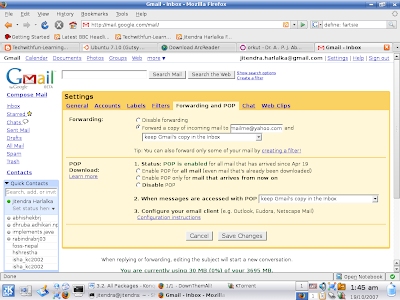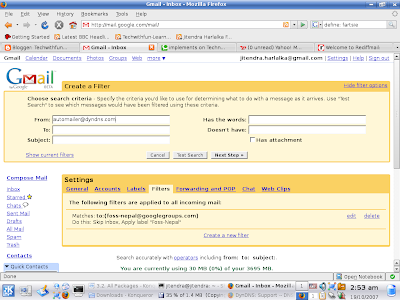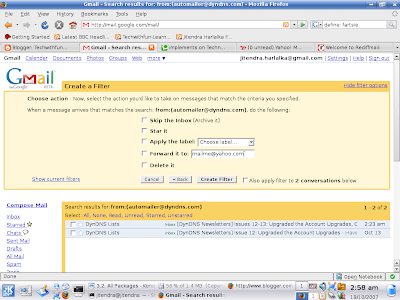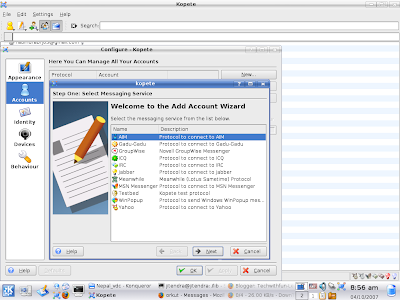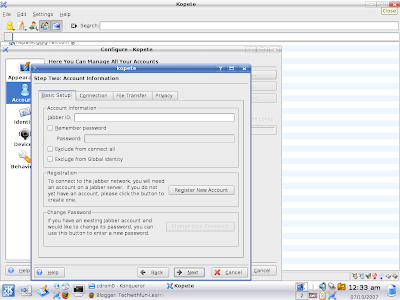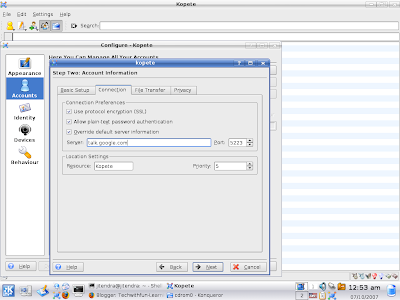If flash movies and animations are something that fancy you, you will surely love this: Animation and movies in 3D!!! According to a survey, global animation and gaming market was of 100 billion dollars in 2006 and the projection estimates this to grow to double by 2010. May be next time you think of making a model, an animation or a game, you use the softwares I tell you about. Believe me, it is much more effective.
Ever heard of 3Dmax or Maya, popular 3D animation softwares? While these are the good options, I prefer Blender-a free and open source 3D content creation suite. Primarily, because it is available for all the major OS: Linux, Windows, FreeBSD, Solaris, Mac OS X, IRIX. Another important feature of this suite is its extensibility using easy to use popular C and Python language unlike 3Dmax that requires Maxscript particularly created for this software for extensibility. For comparisons on different 3D development softwares, refer to:
http://wiki.cgsociety.org/index.php/Comparison_of_3d_tools.
Blender has got loads of features that allow modeling, skinning, UV unwrapping, texturing, rendering, non-linear editing, animating, etc. Moreover, it has got advanced simulation tools for rigid body dynamics, fluid dynamics, soft-body dynamics.
It has variety of features for primitive geometry like subdivision surface modeling, NURBS surfaces, Bezier Curves, can be integrated with YafRay, a free and open source ray tracer. The modifiers allow non-destructive effects. The key-framed animation includes inverse kinematics, non-linear animation, particle system with collision detection, etc.
The most amazing feature of Blender is Game Blender, a sub-project, that allows interactivity features. With collision detection, dynamics engine and programmable logic features, one can create stand-alone, real time applications of all sorts including high-end games.
Another great feature of Blender is an internal file system that allows to integrate different scenes in a single file with extension .blend. All images, textures are within a single file. Moreover, .blend file made in one version has good compatibility with the other version and blender on other platforms.
This software has improved a lot in the aspect of User Interface. While earlier versions required one to do almost everything through keyboard shortcuts, new versions are robust with menus.
I have only recently started learning Blender and found it very useful and easy to learn (but you need to go through proper tutorial for sure). Blender foundation is really working hard on improving the documentation. Tempted to give it a try but wondering where to start from? You will find the tutorial at here useful.
Communities have strongly been contributing in this aspect. There are many communities who can help you learn blender and solve your queries regarding it. Moreover, you can have a downloadable magazine with issues in 3D development at : http://blenderart.org.
So, don't stop yourself. Get going and add a new dimension to your knowledge.